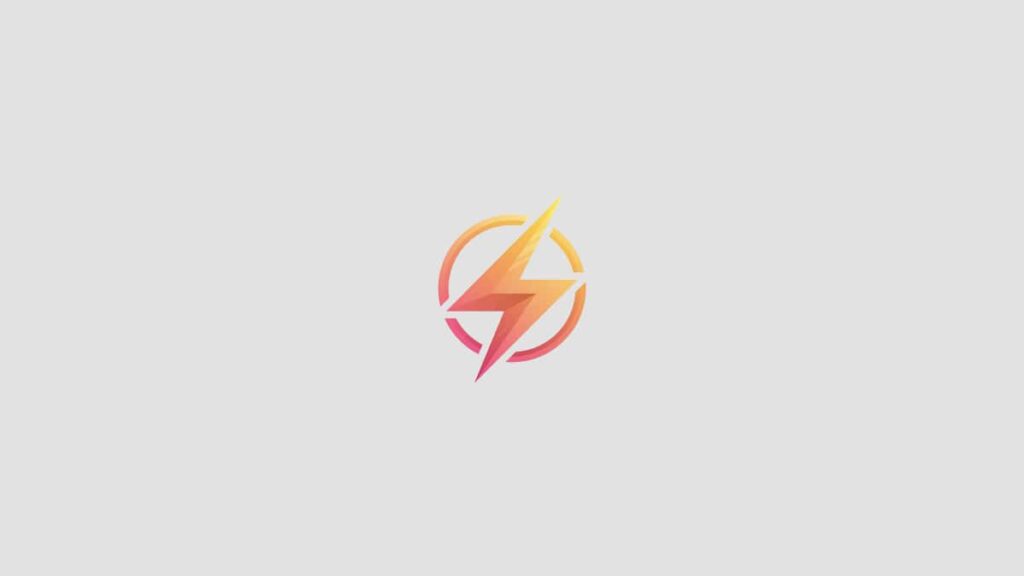Do you want to make your Excel spreadsheets more interactive and user-friendly? One way to do that is by creating drop down menus. Drop down menus allow users to select options from a list, making data entry easier and more accurate. In this blog post, we will guide you through the steps to create drop down menus in Excel.
Step 1: Creating a List of Options
The first step in creating a drop down menu in Excel is to create a list of options that will appear in the menu. This list can be on the same sheet as your drop down menu, or it can be on a different sheet. To create a list, simply enter your options in a column or row.
Step 2: Selecting the Cell for the Drop Down Menu
Once you have your list of options ready, select the cell where you want the drop down menu to appear. This cell will be where users can select from the list of options you created. Make sure the cell is large enough to display the options in the menu.
Step 3: Creating the Drop Down Menu
With the cell selected, go to the Data tab in the Excel ribbon and click on the Data Validation option. In the Data Validation window, select “List” from the Allow drop-down menu. Then, in the Source field, enter the range of cells that contain your list of options. Click OK to create the drop down menu in the selected cell.
Step 4: Testing the Drop Down Menu
Once you have created the drop down menu, you can test it by clicking on the drop down arrow in the cell. You should see a list of options that you created appear. Users can now select from the list of options in the drop down menu.
By following these simple steps, you can easily create drop down menus in Excel to make your spreadsheets more interactive and user-friendly. Try it out and see how it can improve the usability of your Excel documents!
We hope this blog post has helped you learn how to create drop down menus in Excel. Have you tried creating drop down menus in your spreadsheets before? What was your experience like? We would love to hear from you! Leave a comment below and share your thoughts with us.